-
Getting Started
8 Lessons -
The CommandCAD Ribbon Interface & Tool Finder
4 Lessons
CommandCAD Interface for TurboCAD 2019-2020
Optimize your TurboCAD productivity with our exclusive plug-in and training course.

Master your TurboCAD workflow
TurboCAD is a robust, multi-use software program for all your 2D drafting, 3D drawing and modeling, and rendering needs. It's so powerful and affordable, that many AutoCAD users happily switch over. But TurboCAD's full suite of tools and layout options can be overwhelming. That's where our plug-in CommandCAD Interface for TurboCAD 2019-2020 comes in. It will considerably shorten the amount of time you spend drilling through the toolbar because our interface lays out what you most need right at your fingertips.
We also include an extensive list of keyboard shortcuts for TurboCAD, shortcut aliases for former AutoCAD users, and online training videos -- all bundled together for a super low investment.

The TurboCAD toolbar... reengineered
Our CommandCAD Interface for TurboCAD can be installed into your software directly and provides an efficiency-optimized layout to work from. We rearranged the tools so they are laid out in a meaningful order. Instead of hunting around looking for what you need next, you can flow through our sequence as it appears in the interface to get your design and rendering work done more efficiently.
Work faster with shortcuts
Boost your productivity by using our handy keyboard shortcuts. Once you know the available commands in TurboCAD, shortcuts allow you to bring up options without taking your hands off the keyboard to use the mouse. Your purchase includes an extensive master list of all TurboCAD keyboard shortcuts. Print them out for reference as you work and you'll have them memorized in no time.


Easy Switch from AutoCAD
Switching from AutoCAD to TurboCAD 2019-2020? Our interface will allow you to continue using your old shortcuts in your new software. And to make your switch seamless, we provide you with a downloadable master list of our AutoCAD aliases. You'll find your familiar favorites and might also discover some new ones along the way.
Online video training
TurboCAD expert Robert Berry created a video training course to accompany the CommandCAD Interface. He will walk you step-by-step through the installation and use of the interface. You will also learn about how to best use the keyboard shortcuts and AutoCAD aliases. This is an unbeatable deal and a resource you will refer to again and again as you up-level your TurboCAD skills.

Downloadable Interface
Our CommandCAD Interface plugs into your TurboCAD software. Simply download the files from your member area and install.
AutoCAD Aliases Guide
Boost your productivity with keyboard shortcuts. You will be able to download our PDF master lists that contain all the commands you need.
Online Training Videos
Learn from a TurboCAD master. Robert Berry has taught thousands of TurboCAD users and will teach you how to use the interface.
Course Curriculum
Certificate Available
High achievers take note. This course is eligible for a completion certificate! When you graduate this training, you will have the opportunity to obtain a downloadable certificate that you can print and save for your records.
Course Pricing
"The CommandCAD Interface was an 'eye opener' for me. I'm an inventor just moving from TC2016Deluxe to TC2019. The momentary touch of 'Control' + additional 1-2 characters is a great timesaver."
"I've been using TC for a while now, and found the interface and the training quite enlightening. It is much easier to absorb than the tutorials TC publishes. Recommended."
Works with 2019-2020 versions of TurboCAD




From a CommandCAD Interface User...
“An amazing productivity increase. I've been using TurboCad for more than ten years, and this interface has changed my productivity by at least a factor of 3. Never hunt for a command--at most two clicks to anything. And the keyboard shortcuts get to your most often used commands without ever moving either hand from the keyboard and the mouse. Rob knows this program like no-one else, and he has used that knowledge to give us the best interface I have ever seen.”
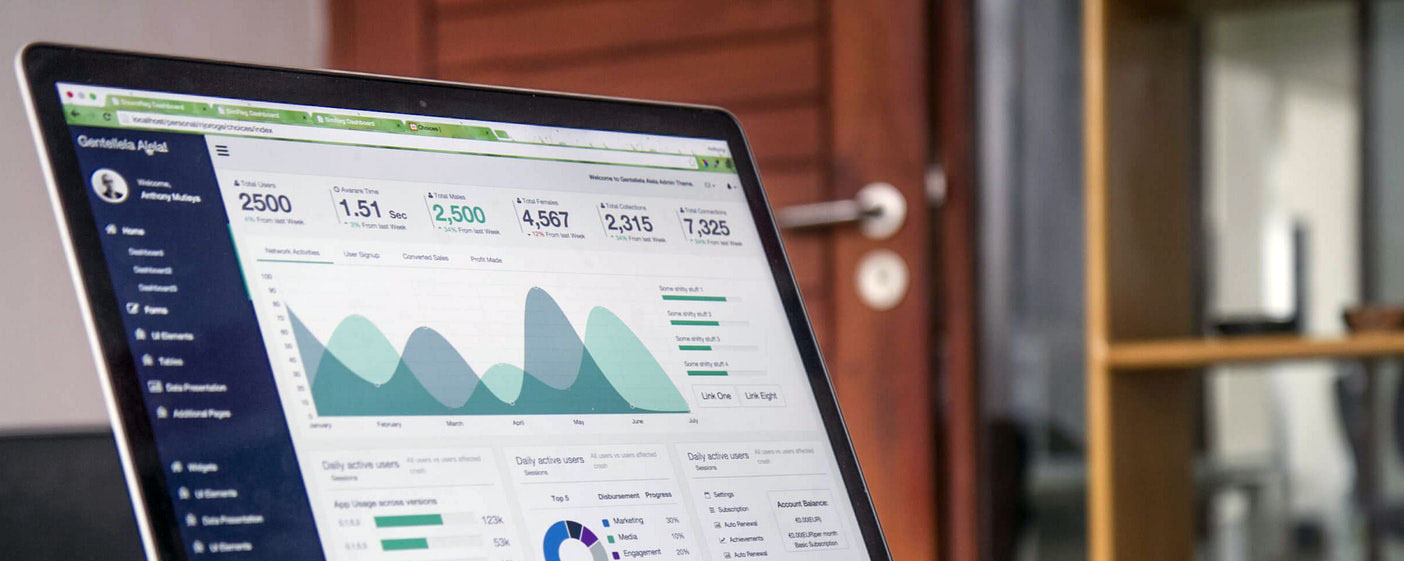
Reviews